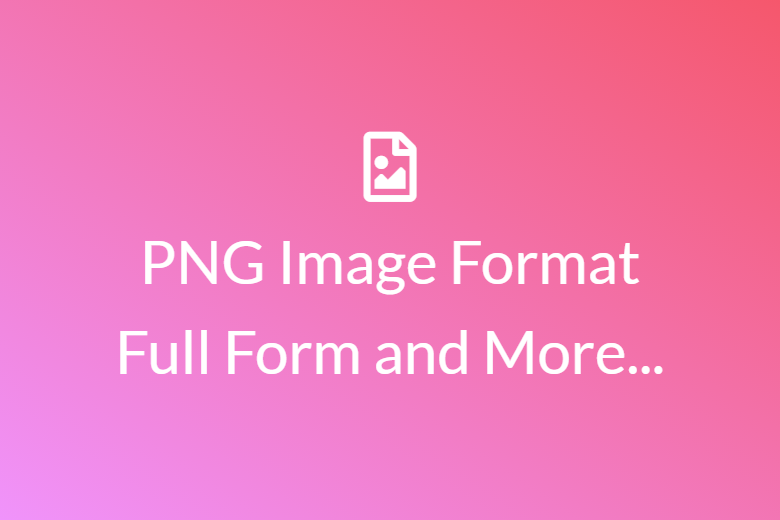Convert PNG to ICONS online - pngtoicos.com
Do you ever see an image and think, oh! This would make a great icon. Maybe you want to personalise your desktop, and you are an anime fan or Avengers’ fan. Wouldn’t it be great if you had all the avengers as your desktop icons?
Well, we have got you covered.
To do this, let us first understand why we need to convert PNG to ICOs to set an image as an icon.
Windows does not support PNG file formats to be set as icons. It only allows a special kind of file with the extension .ico. The icons which you see on the desktop or on the start menu all carry the .ico extension. In short, you can only set files that have the .ico extension as icons, and not other file formats such as PNG, JPG, JPEG or any other image file format can be used.
Okay, so now that you know the ‘why’ let’s look at the ‘how’.
How does it work?
With pngtoicos.com you can convert any PNG image to ICOs and set it as an icon, in just a few simple steps:
Step 1- Go to pngtoicos.com
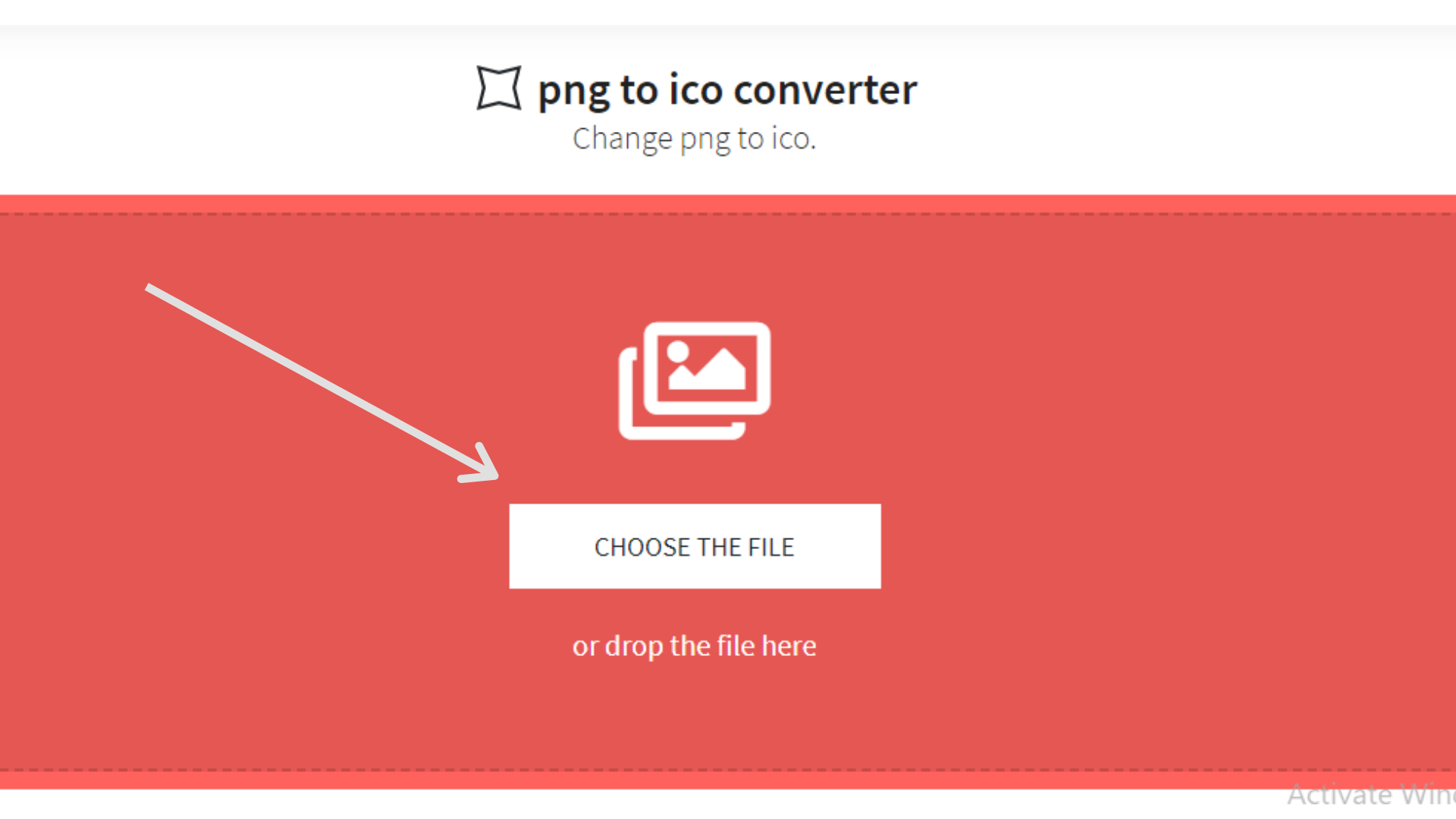
The website looks like this, you need to click on Choose The File. You can even drag and drop the file.
Step 2- Upload your PNG file.
When you click on Choose the File, a window will open from which you have to select your file.
Select your File and click on Open.
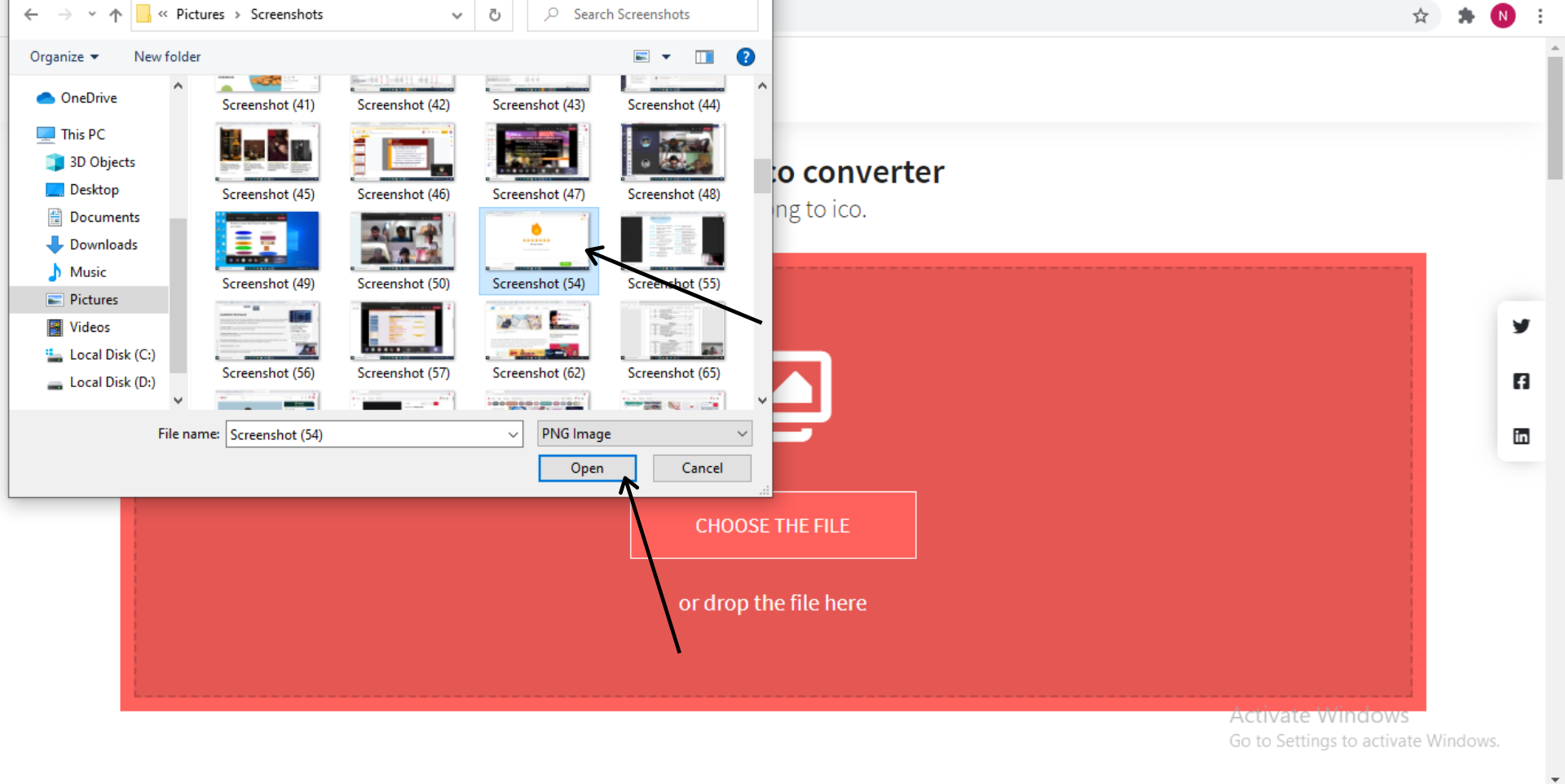
Step 3- Set the desired height and width of your icon.
After uploading your file, you will be asked to set the height and width of your icon (in pixels).
Enter your desired resolution.
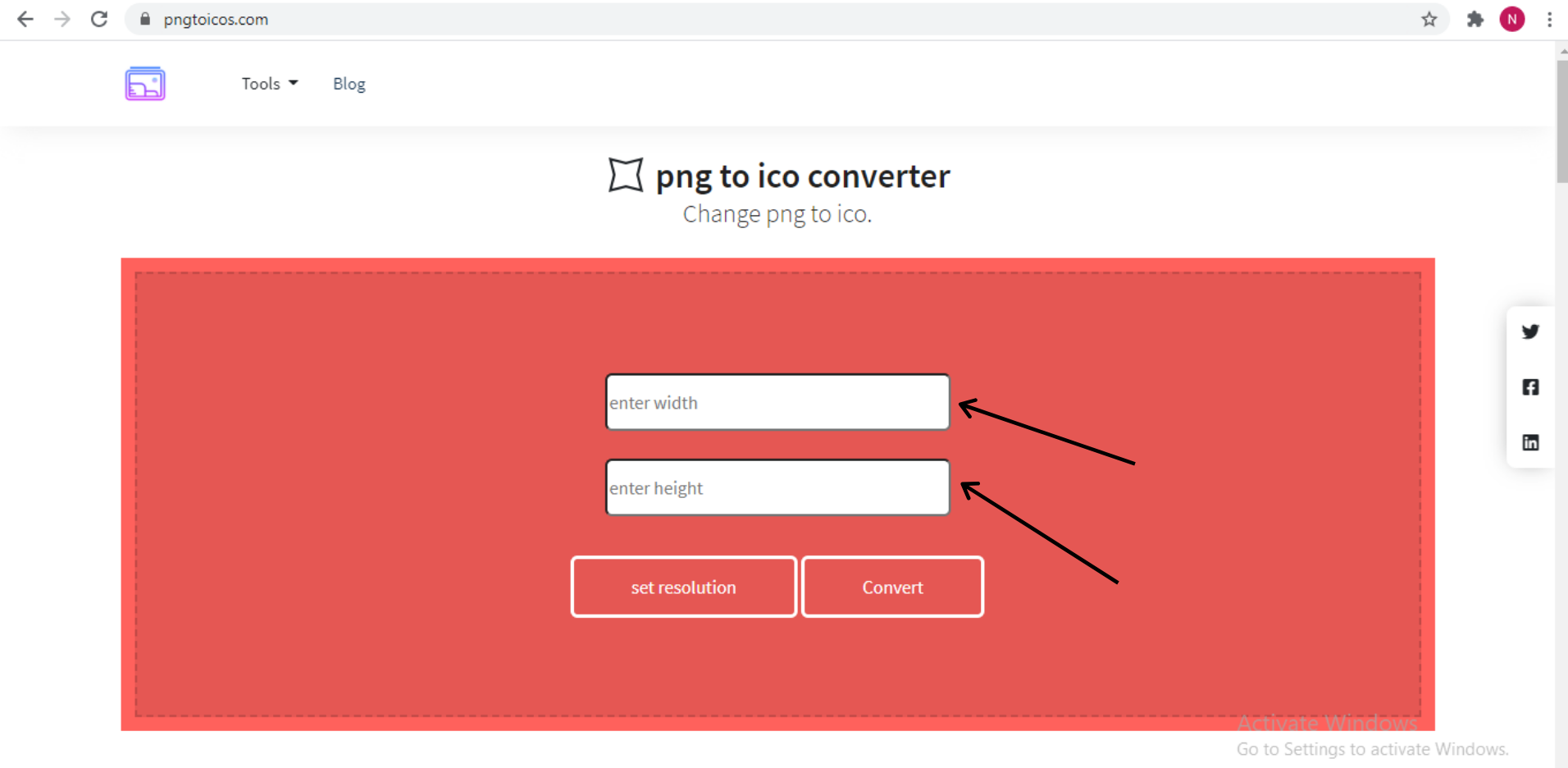
Step 4- Click on ‘Set Resolution’.
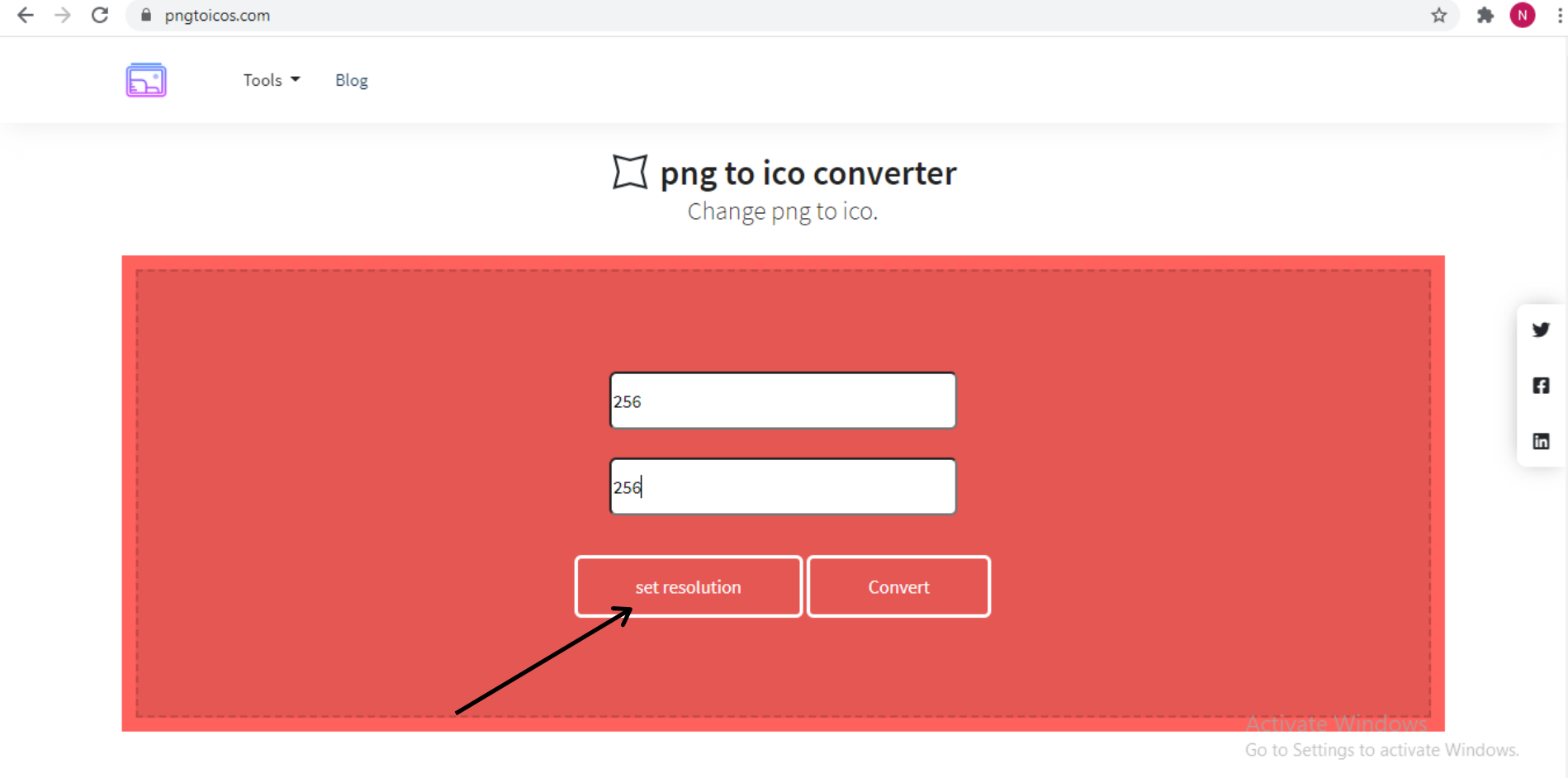
Step 5- Click on Convert.
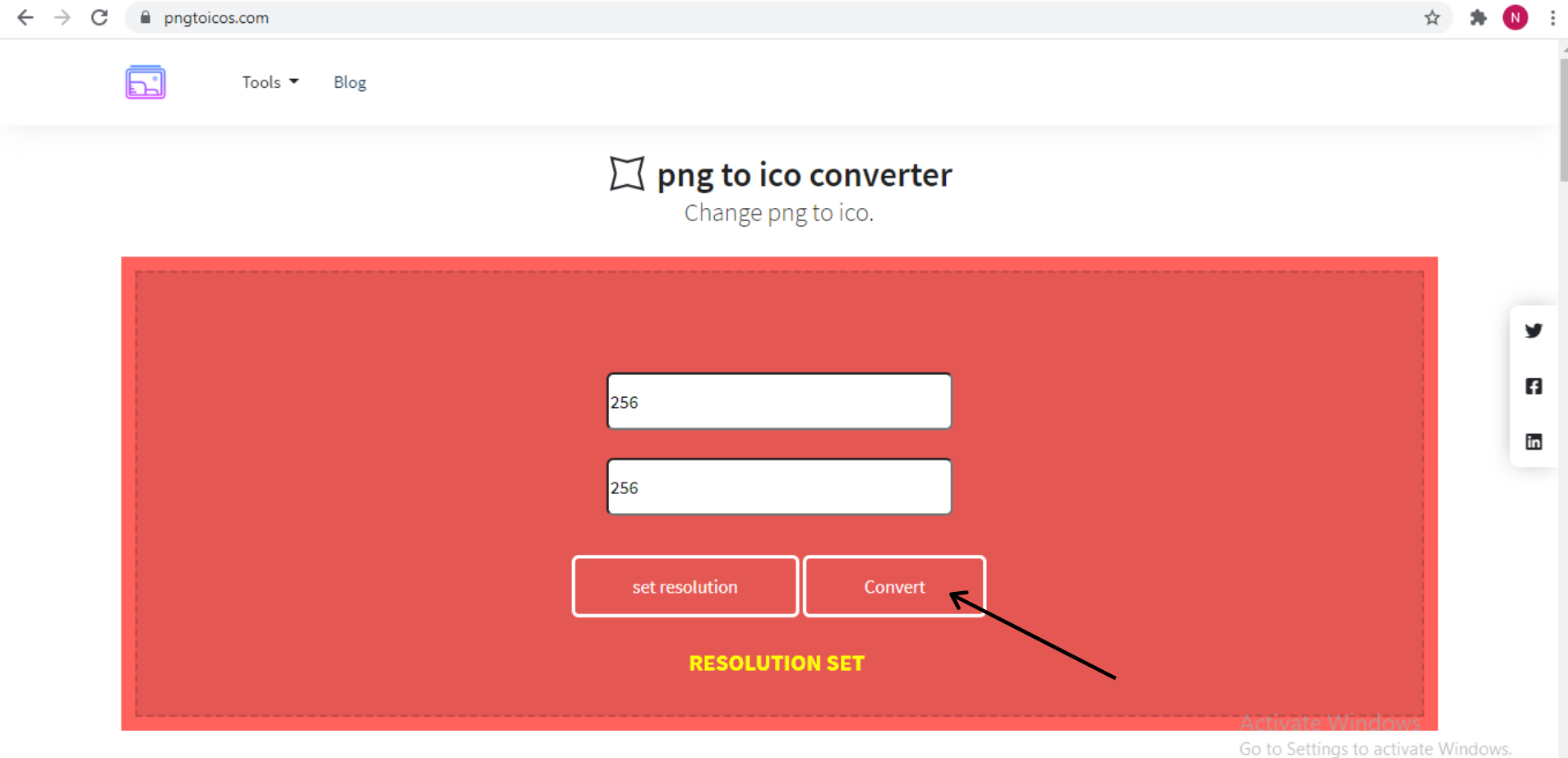
Your PNG image has been successfully converted into an icon.
Step 6- Click on download and your converted file will be downloaded.
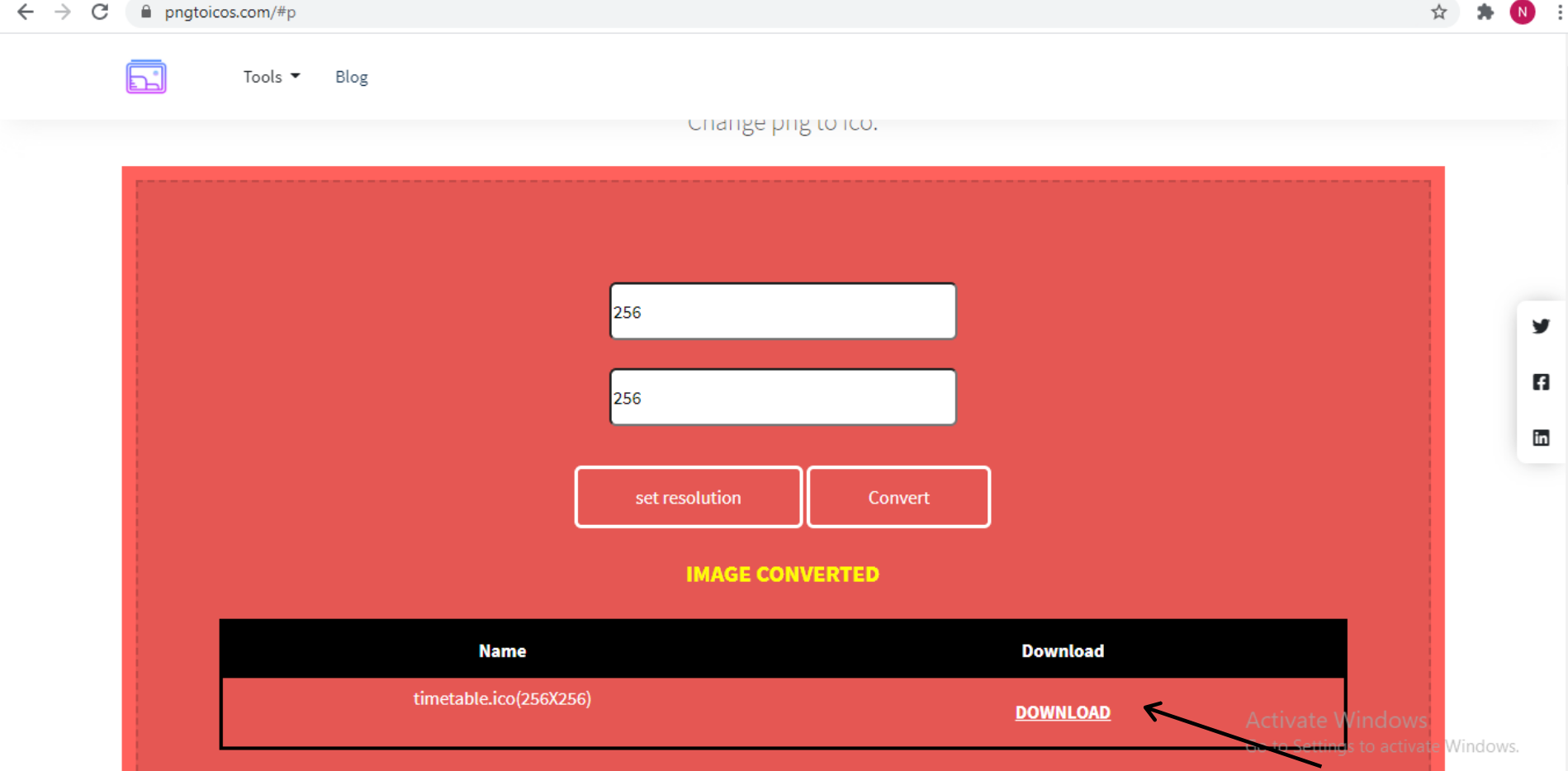
The best part about pngtoicos.com is you can set the resolution of your icon as per your need. You might need some icons of different sizes depending on their importance.
You can set different resolutions for different icons from our website, which gives you a personalised look on your desktop.
ICO
The ICO file format is developed by Microsoft for computer icons. It is a graphics file format and has a file extension dot ICO.
The icons which you see on the desktop or on the start menu all carry the .ico extension because windows only allow that ICO file formats to be set as icons.
With True colour support in the latest version of Windows, you can set up to 256 * 256 pixels dimension icons with which you can zoom in the icons while retaining the quality.
It will also help you to change the size of the icons without pixelation.
PNG
PNG supports lossless data compression which means data can easily be compressed and original data can be reconstructed from it (the compressed data) perfectly. In simple words, you can compress the image without losing the visual quality. Other file formats such as JPEG use lossy compression which can reconstruct the compressed data into original data only to an approximation.
Using PNG, you can compress or manipulate the image as per your liking which is not possible with file formats.
Widely used for image transferring on the World Wide Web, it is not suitable for printing purposes because it does not support the CMYK colour scheme.
PNG file format uses lossless image compression and allows transparent backgrounds. Hence, converting a PNG file into an icon will be much easier because PNG supports a wide range of colours and all the colours can be retained even though the files compressed extensively.
With JPG and JPEG image file formats the quality retention will be compromised because they use lossy image compression techniques and your icon may appear blurry.
Features of PNG
- Supports transparent backgrounds
- PNG files display correctly on all kinds of platforms such as Macs, Androids, and iOS platforms.
- Support 24-bit RGB and 32-bit RGBA and grayscale colour palettes. It is capable of millions of colour combinations and with the 32-bit RGBA feature, IT allows additional colour gradient and transparency.
- PNG images are smaller than GIFs and take much lesser time for loading
The advantages of using PNG are
- Since PNG uses lossless image compression techniques the visual quality of the images is retrieved, and no data is lost during image compression.
- It supports all true colours. The true colour is the specification of the colour of a pixel on a display screen using a 24-bit value.
- PNG file formats allow transparency which is not possible with other file formats
How to view a .ico file?
To view your PNG file converted into icons on Windows systems which can use various apps such as File Viewer Plus, Microsoft Photos, Microsoft Paint, IcoFX, IrfanView, GIMP, and others.
On the Mac, the popularly used programs are Apple Preview, GIMP, Inkscape, Snap Converter, Lemkesoft GraphicConverter, and Iconographer.
Where to get PNG file images?
1. In the Google search bar type the keyword you want the image of followed by PNG
2. In the search results, click on images.
3. Go to tools and click on usage rights.
4. Click on the Creative Common License, you will get copyright-free images.
5. Download the image which you want.
How to set the file as an icon
You might be wondering; we have converted the PNG to ICO, read what is ICO, understood what is PNG, but how do we actually set it. Well, we are not going to leave in the middle of the ocean, we will walk you through it (not literally though).
After you have converted your file and downloaded it, the ICO file will appear in your ‘downloads’ folder.
Step 1- On your desktop, select the folder or the application you want to change the icon of. Right-click on it. A drop-down menu will open like this.
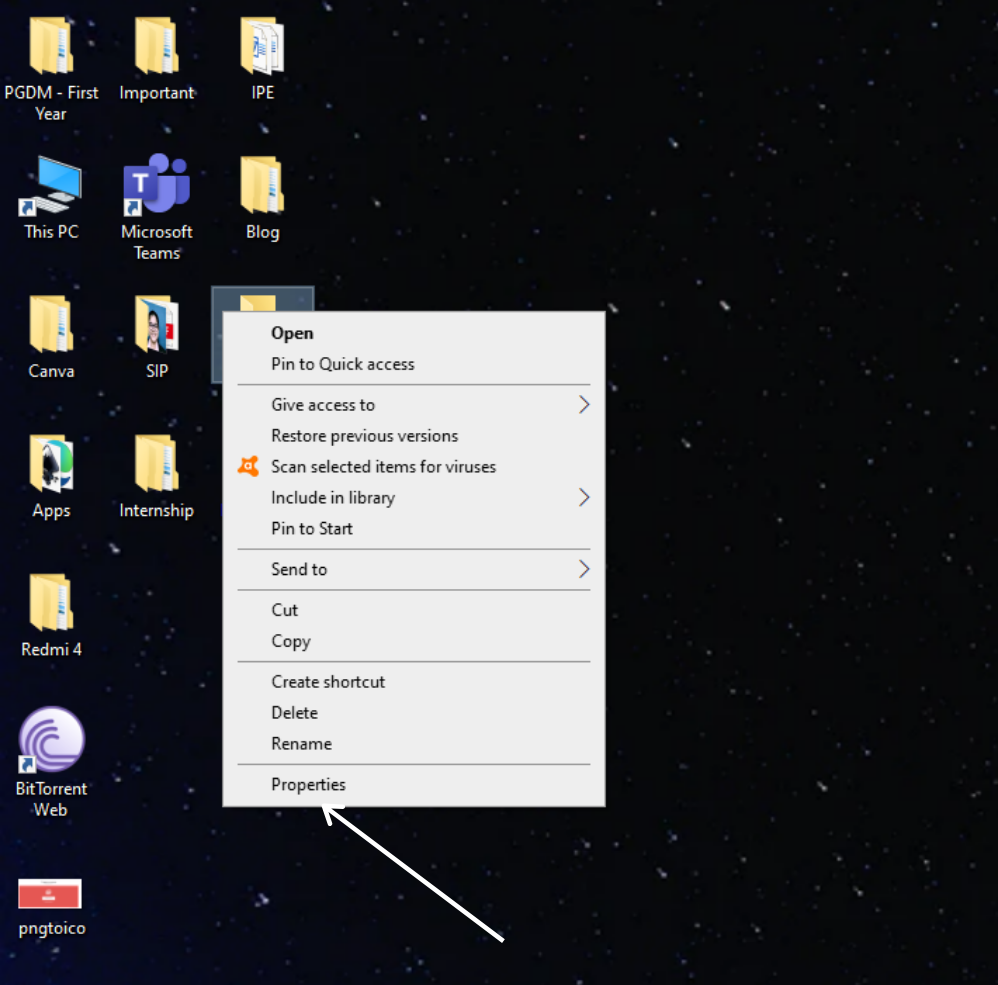
Step 2- Click on Properties
The Properties window will open. Click on Customize.
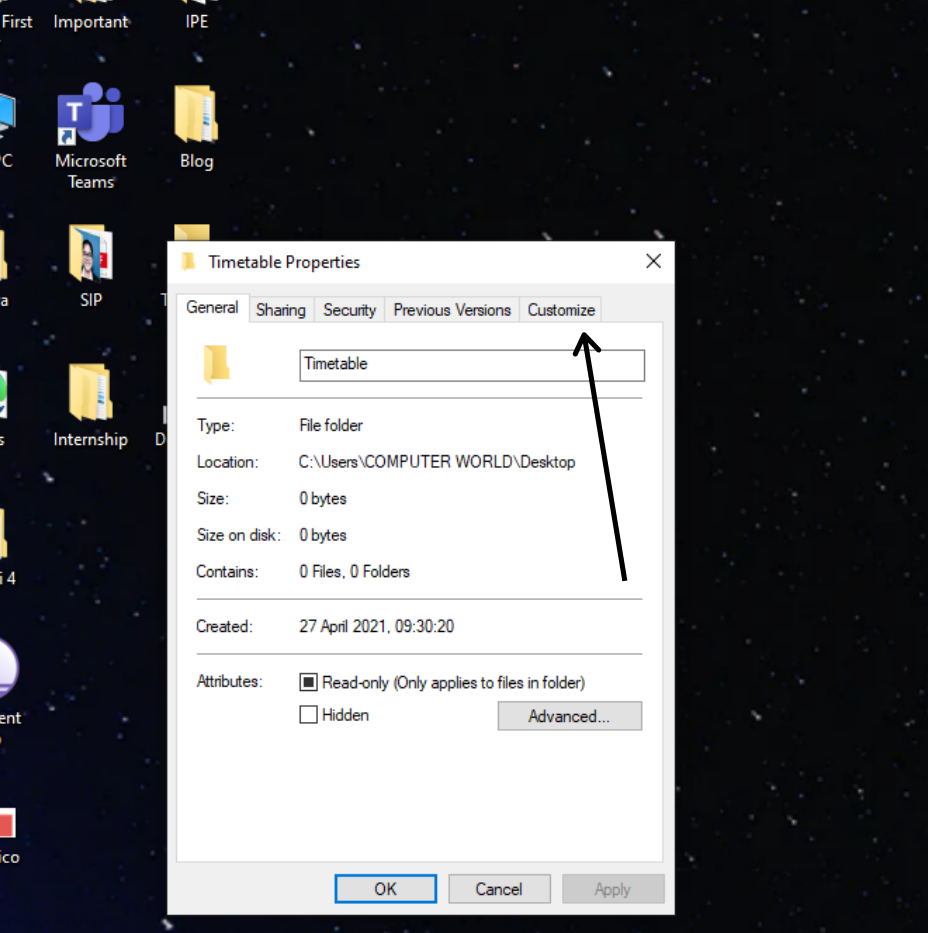
Step 3- After click on customize, click on ‘change icon’.
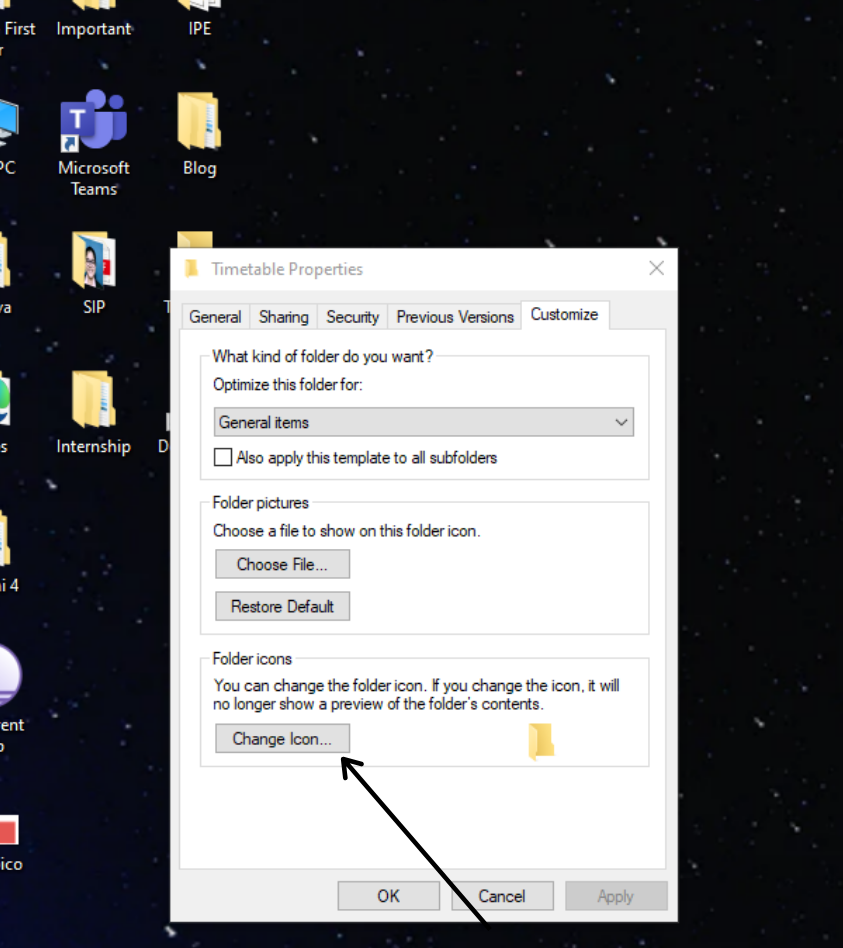
Step 4- Another window will open, which has some in-built icons by Windows. To select your file, click on Browse.
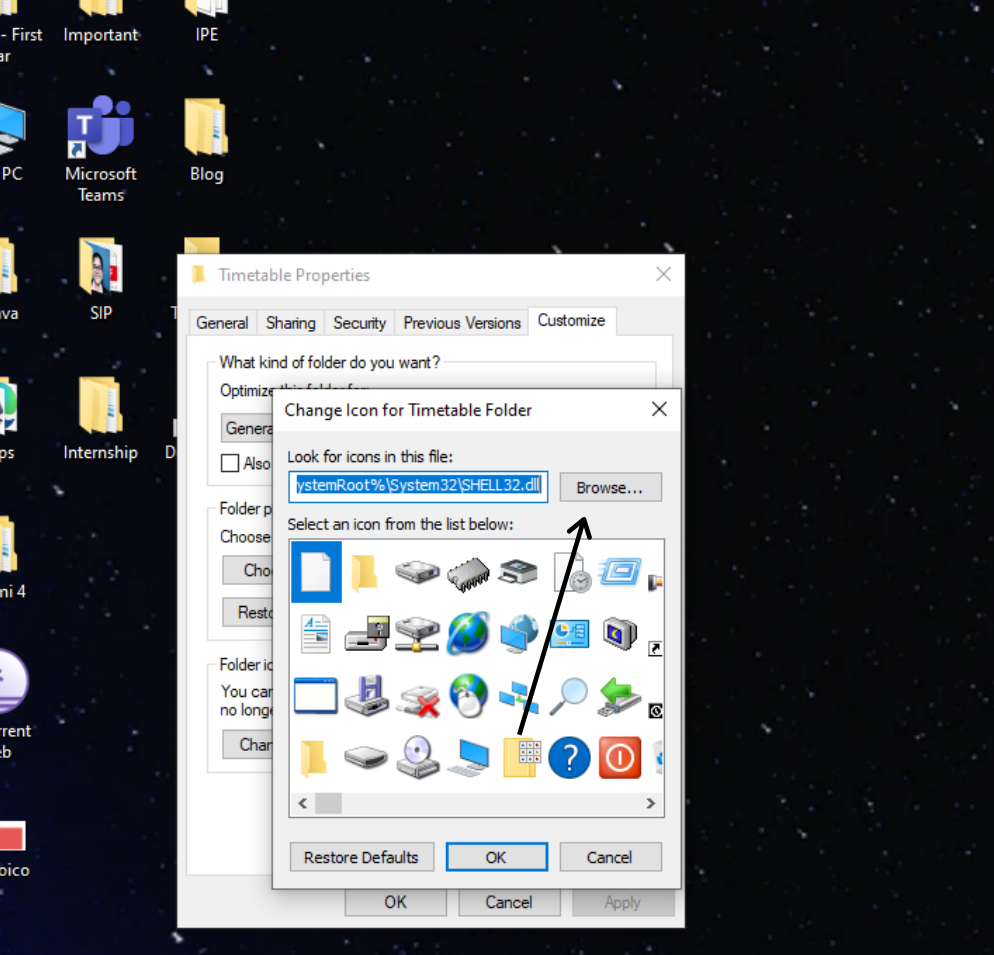
Step 5- From Downloads, select your downloaded icon.
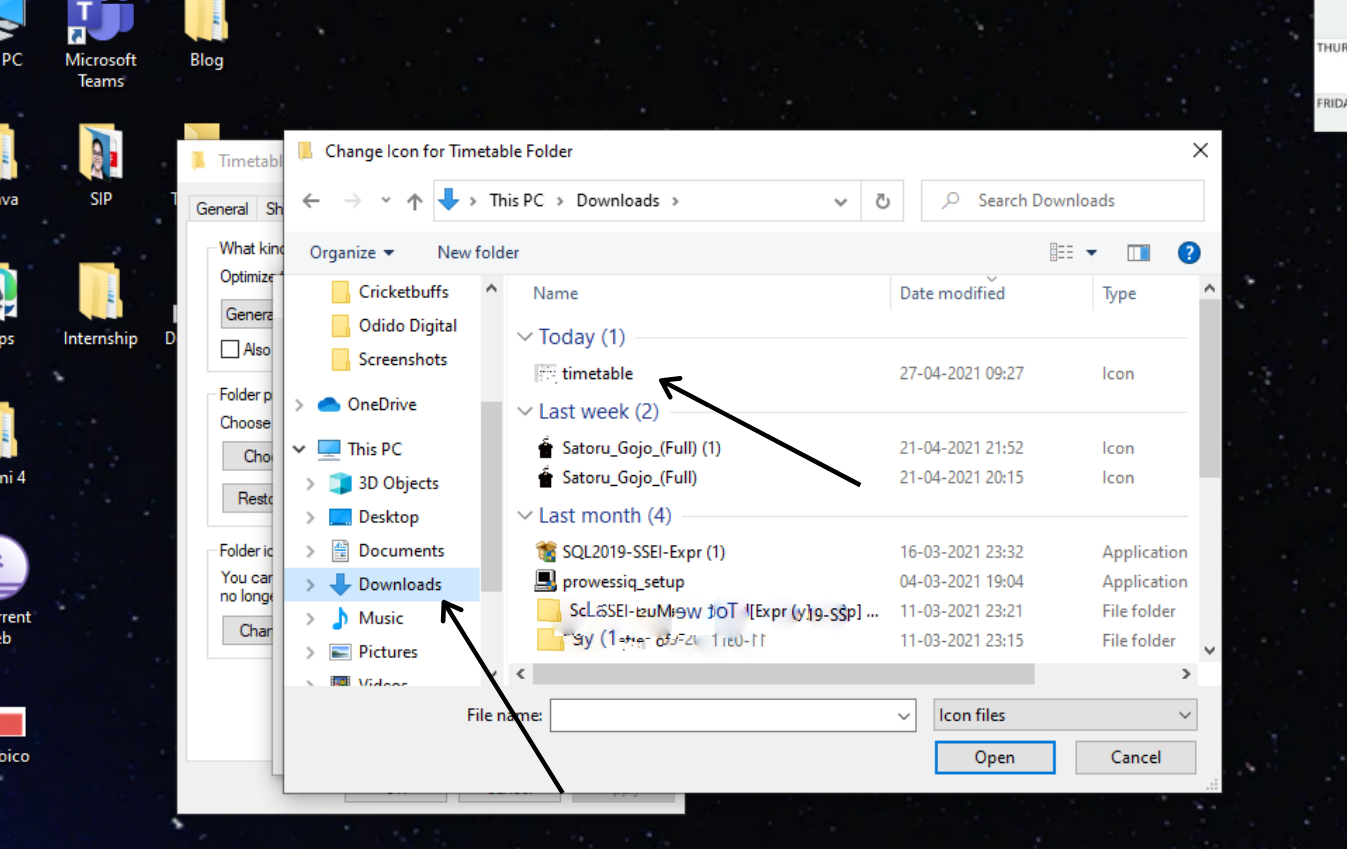
Step 6- Click on Open, at the bottom of the window.
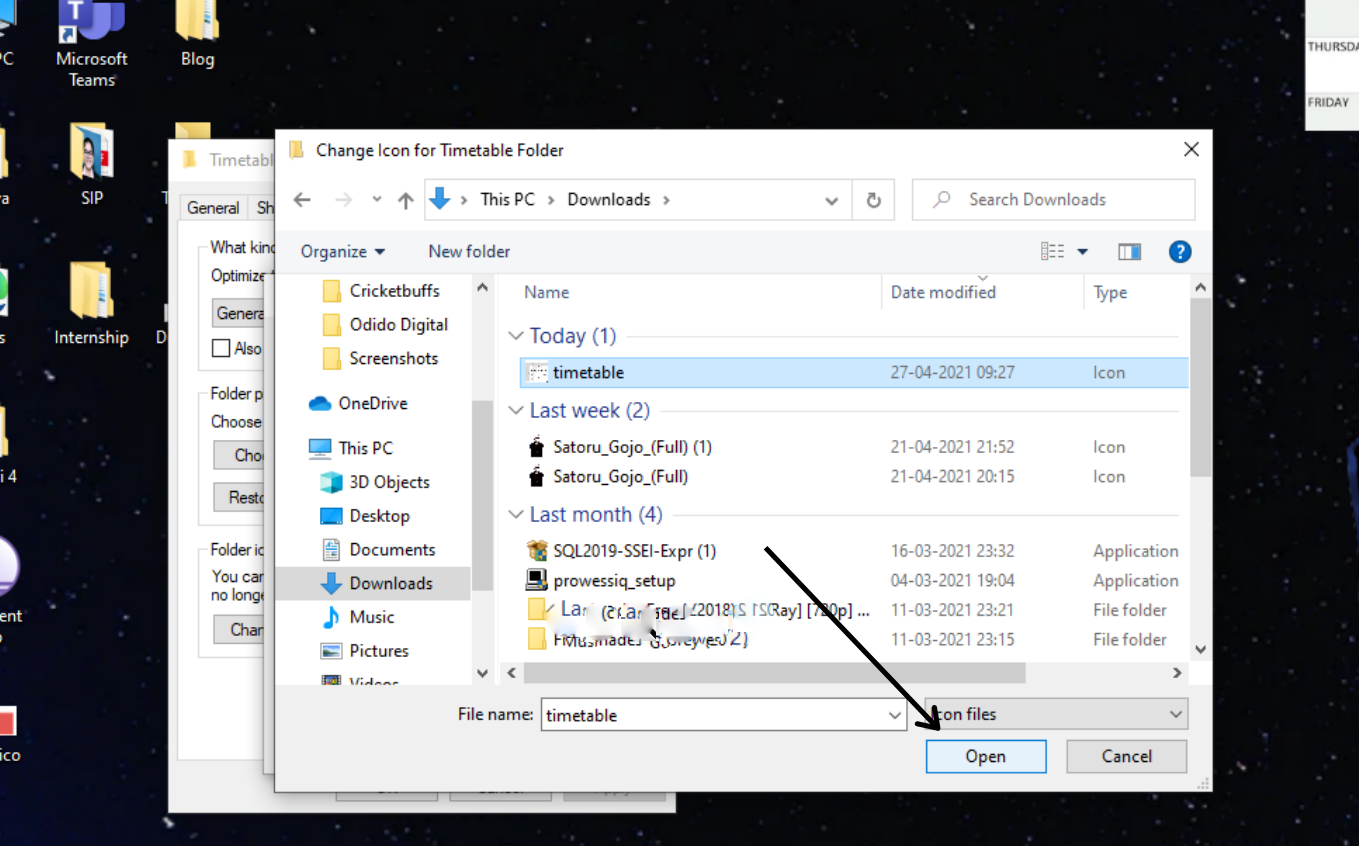
Step 7- After clicking on open, your file will be selected by windows and shown in the previous window (as below). Confirm that the right file has been chosen, and click on OK.
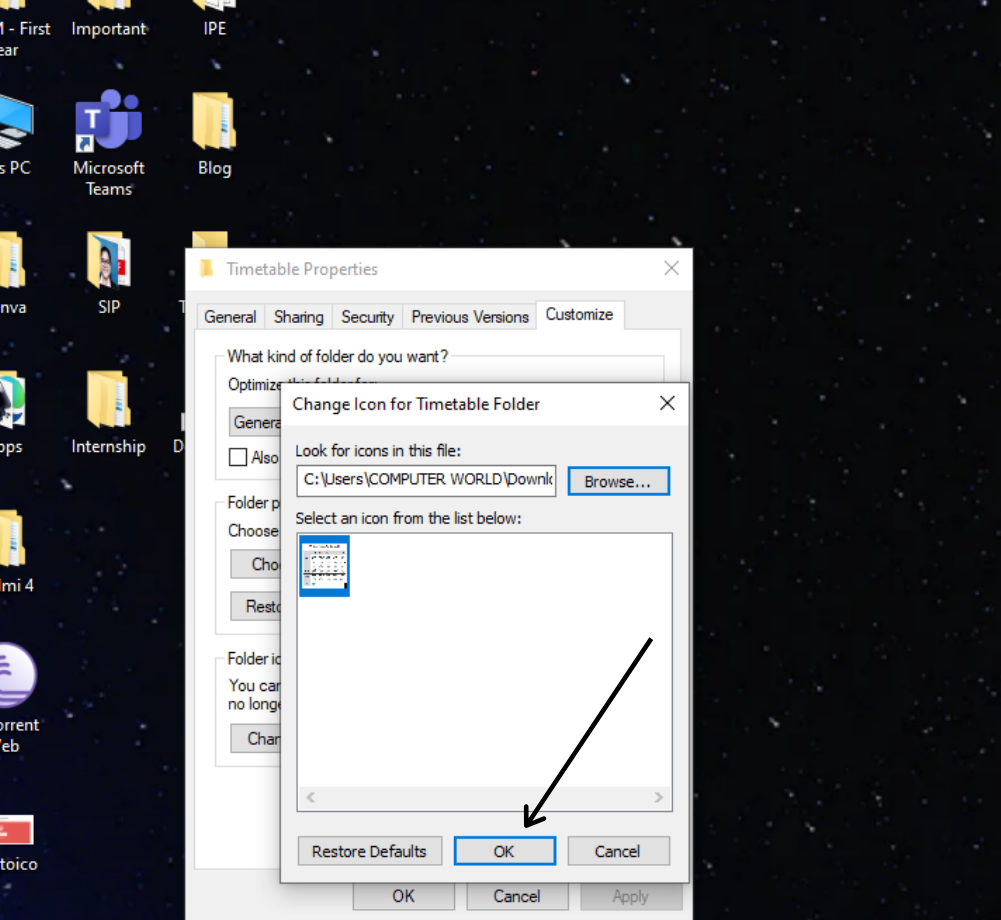
Step 8- Next, click on Apply and then OK.
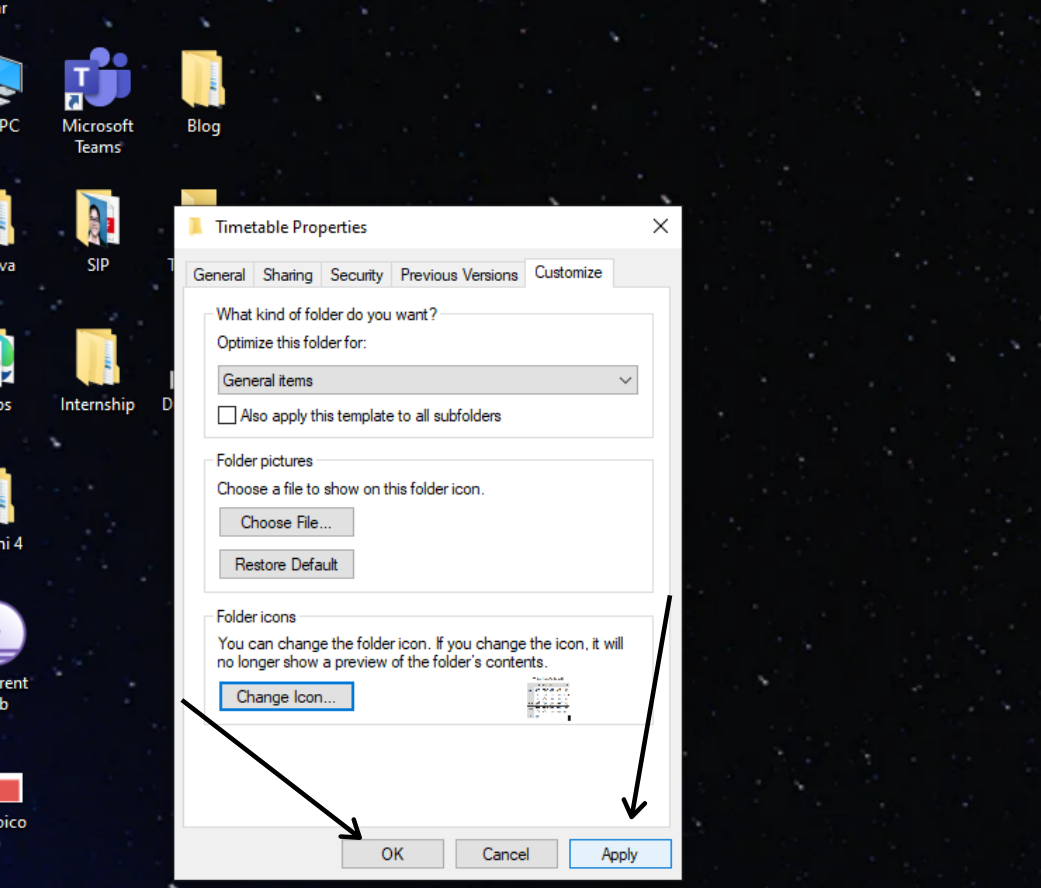
Viola!
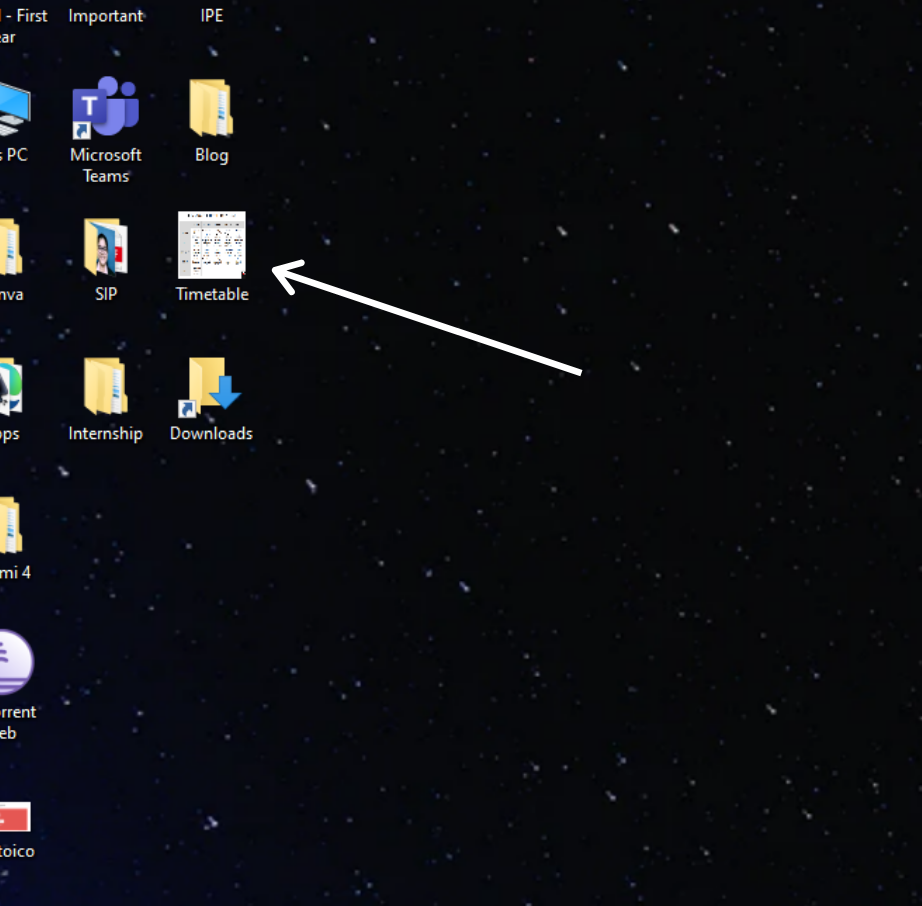
Your icon has been changed.
Why use pngtoicos.com
You might be wondering, why to use pngtoicos.com when there are other websites available too that do the job. Let us tell you our USPs-
Independent- Our website is platform-independent. It works on both Window and iOS Operating systems and can be used without any downloads required.
Absolutely Free- The conversion is absolutely free, so you can convert as many files as you want.
Privacy and Security – Our website prioritises its customers’ privacy. Since we work with cloud storage your files do not get uploaded. So, no chance of getting any data breach. Your data is safe with us!
Quick results – The conversion process hardly takes a few seconds, depending on your file size, and you can get quick results easily.
High-quality conversion- Since the resolution can be set by you, you will get high-quality conversions for your files. Depending on your need you can choose the resolutions and the quality that you want.
Saves time – Our website is platform-independent, can work on laptops, tabs and phones and the conversion is quick, it saves time. You are travelling and see an image that you want to convert into an icon, you can simply go to our website and get the ONG image converted into IC0 on the go.
Conclusion
With our website, you can easily convert your PNG files into ICOs and set them as icons on your desktop. With our high-quality conversion, quick results and privacy and security, you don’t need to worry about misuse of your data. Your data is 100% safe with us.
You will not only save time but also will be able to have unlimited free access to our website. In simple words, you can convert as many PNG images into ICOs as you want at absolutely no cost! (Well, other than your internet connection charges! We cannot do EVERYTHING!)